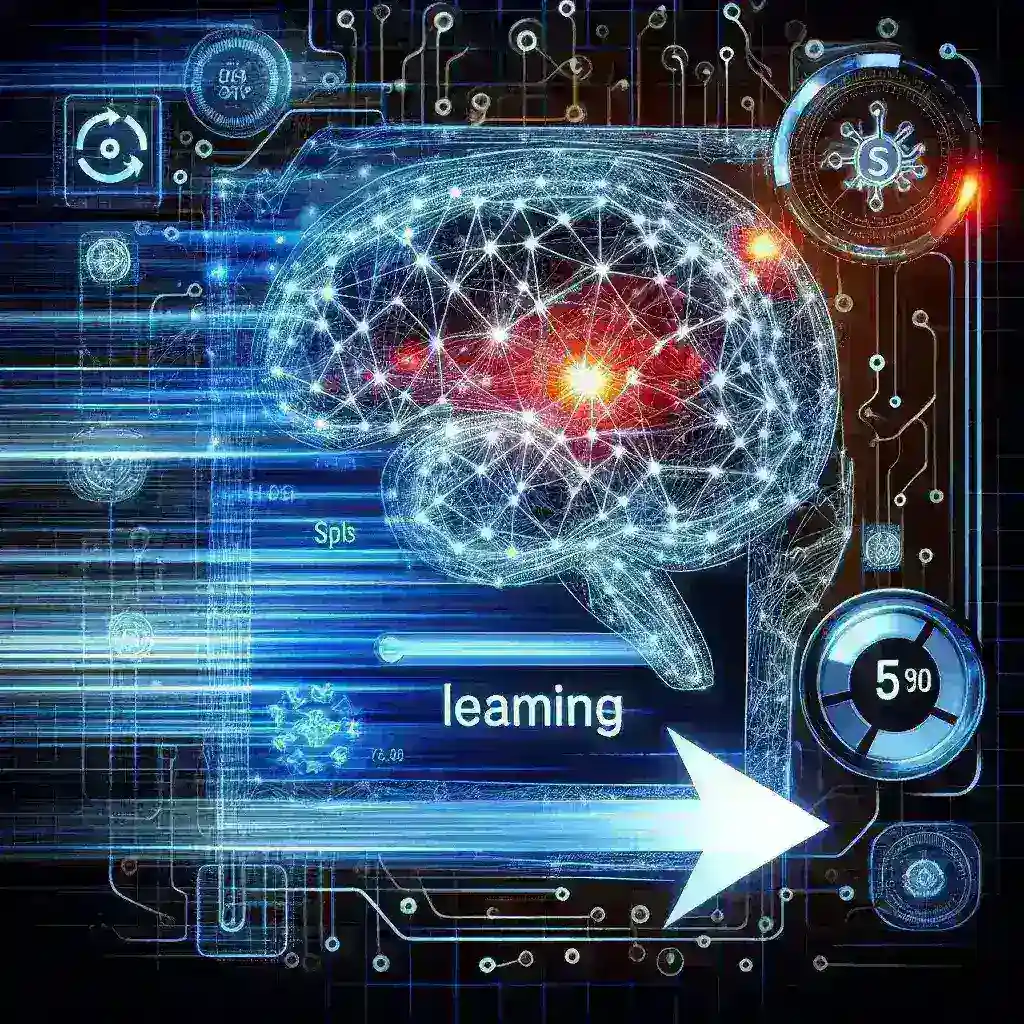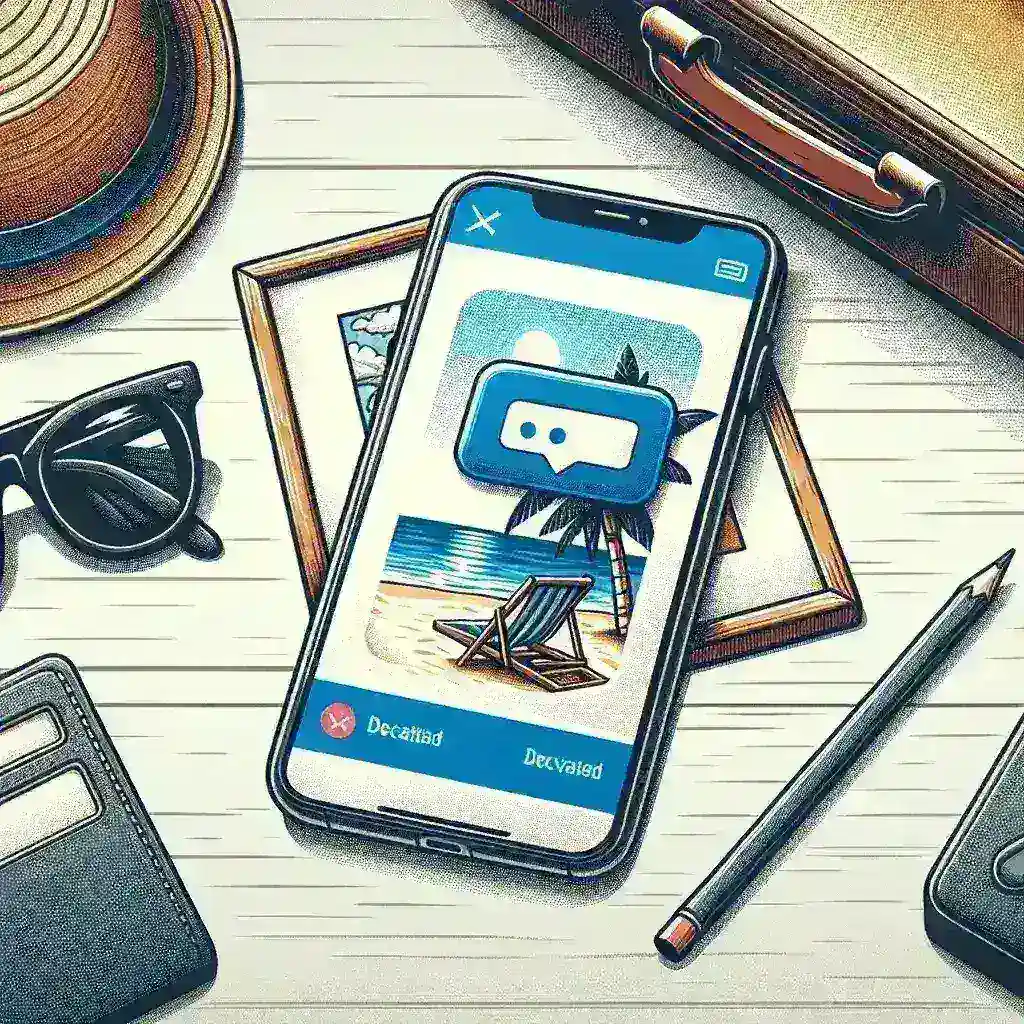If you are a gamer, you are probably familiar with Nvidia Overlay – a powerful tool that enhances your gaming experience by providing a range of features such as performance monitoring, instant replay, and screenshot capture.
One of the easiest ways to access Nvidia Overlay is through GeForce Experience, a companion application that allows you to optimize game settings, update drivers, and much more.
Here’s how you can access Nvidia Overlay using GeForce Experience:
- Launch GeForce Experience: Start by opening the GeForce Experience application on your PC. If you don’t have it installed, you can download it from the Nvidia website.
- Go to Settings: In the GeForce Experience window, click on the gear icon to access the Settings menu.
- Enable In-Game Overlay: In the Settings menu, navigate to the ‘General’ tab and toggle the ‘In-Game Overlay’ switch to enable it.
- Customize Overlay Shortcut: You can customize the shortcut key to open the Nvidia Overlay by going to the ‘Keyboard Shortcuts’ tab in Settings.
- Access Nvidia Overlay: Now that you have enabled the In-Game Overlay, you can press the shortcut key during gameplay to access the Nvidia Overlay.
- Explore Features: Once the overlay is open, you can explore various features such as performance metrics, recording options, and more.
By following these simple steps, you can easily access Nvidia Overlay using GeForce Experience and unlock a host of features to enhance your gaming sessions.